Upload Image to Database and Server using HTML,PHP and MySQL
Last Updated : Jul 1, 2023
In this tutorial we will show you the solution of how to upload image using php and we use both ways to upload and display the image, image Uploading is very easy there are two ways you can upload the image either to the database or in the server as you like.
All you need to have knowledge of HTML, PHP and MySQL. You may also like ajax image upload
to upload images without refreshing the webpage.
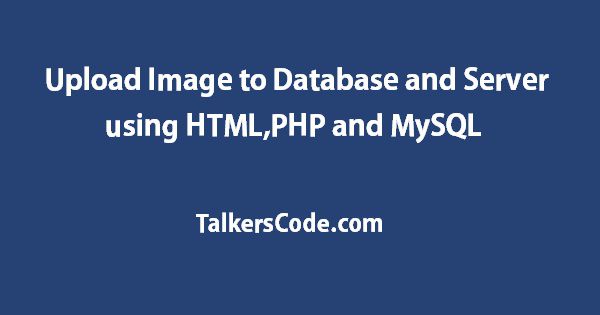
To Upload The Image In Database it takes only three steps:-
- Make a HTML form to upload the image
- Connect to the database and store image
- Displaying the Image
Step 1. Make a HTML form
We make a HTML form with post method and save it with a name upload.html
<html> <body> <form method="POST" action="getdata.php" enctype="multipart/form-data"> <input type="file" name="myimage"> <input type="submit" name="submit_image" value="Upload"> </form> </body> </html>
We submit the data from this HTML form to getdata.php where the image is going to store in
the database.
You may also like preview image before upload.
Step 2. Connect To Database and Store Image
In this step we have to connect to the database to store the image in database.
You can connect to any database from which you want to get the data. In this we use sample database named " demo ".
<?php $host = 'localhost'; $user = 'root'; $pass = ' '; mysql_connect($host, $user, $pass); mysql_select_db('demo'); ?>
To store the image into database you have to use blob datatype of your image
column in your table. MySQL uses BLOB to store binary data and images is also a binary data.
You can use any kind of BLOB TINYBLOB, BLOB, MEDIUMBLOB, LONGBLOB as per the size of your image.You may also like upload image from URL using PHP.
<?php $imagename=$_FILES["myimage"]["name"]; //Get the content of the image and then add slashes to it $imagetmp=addslashes (file_get_contents($_FILES['myimage']['tmp_name'])); //Insert the image name and image content in image_table $insert_image="INSERT INTO image_table VALUES('$imagetmp','$imagename')"; mysql_query($insert_image); ?>
Step 3. Displaying the stored Images from database
To display images you have to make two files one is to fetch the image from database and second one is to display the image.
You may also like upload multiple images with preview using jQuery and PHP.
This is fetch_image.php file
<?php header("content-type:image/jpeg"); $host = 'localhost'; $user = 'root'; $pass = ' '; mysql_connect($host, $user, $pass); mysql_select_db('demo'); $name=$_GET['name']; $select_image="select * from image_table where imagename='$name'"; $var=mysql_query($select_image); if($row=mysql_fetch_array($var)) { $image_name=$row["imagename"]; $image_content=$row["imagecontent"]; } echo $image; ?>
Now we want to display the image we make another file display_image.php.
<html> <body> <form method="GET" action=" " > <input type="file" name="your_imagename"> <input type="submit" name="display_image" value="Display"> </form> </body> </html> <?php $getname = $_GET[' your_imagename ']; echo "< img src = fetch_image.php?name=".$getname." width=200 height=200 >"; ?>
To Upload The Image In Server it takes only three steps:-
- Make a HTML form to upload the image
- Store image path to database and store the image to your server or directory
- Displaying the Image
Step 1. Make a HTML form
You can use same HTML form as we made above to upload the image
Step 2. Storing image to the Server
In this step we get the image and store the image in directory and store the path of the image with name in database.
You may also like drag and drop image upload using jQuery ajax.
This is store_image.php file
<?php $host = 'localhost'; $user = 'root'; $pass = ' '; mysql_connect($host, $user, $pass); mysql_select_db('demo'); $upload_image=$_FILES[" myimage "][ "name" ]; $folder="/xampp/htdocs/images/"; move_uploaded_file($_FILES[" myimage "][" tmp_name "], "$folder".$_FILES[" myimage "][" name "]); $insert_path="INSERT INTO image_table VALUES('$folder','$upload_image')"; $var=mysql_query($inser_path); ?>
Step 3. Displaying the Images
To display images you have to get the file name and file path from the database.
This is fetch_image.php file
<?php $host = 'localhost'; $user = 'root'; $pass = ' '; mysql_connect($host, $user, $pass); mysql_select_db('demo'); $select_path="select * from image_table"; $var=mysql_query($select_path); while($row=mysql_fetch_array($var)) { $image_name=$row["imagename"]; $image_path=$row["imagepath"]; echo "img src=".$image_path."/".$image_name." width=100 height=100"; } ?>
That's all, this is how to upload image to database or in a directory with the help of HTML, PHP and MySQL.
You can customize this code further as per your requirement. And please feel free to give comments on this tutorial.
I hope this tutorial on upload image to database and upload image to folder using php helps you and the steps and method mentioned above are easy to follow and implement.













